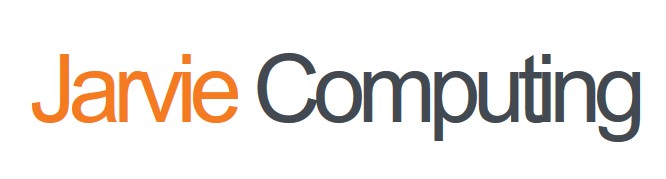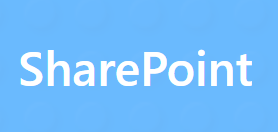Note we created a separate site from our main office site, we did not want any connections to our main office existing data.
Log into your SharePoint site using your credentials. Navigate to the link below.
https://po.sharepoint.com/sites/PO “example”
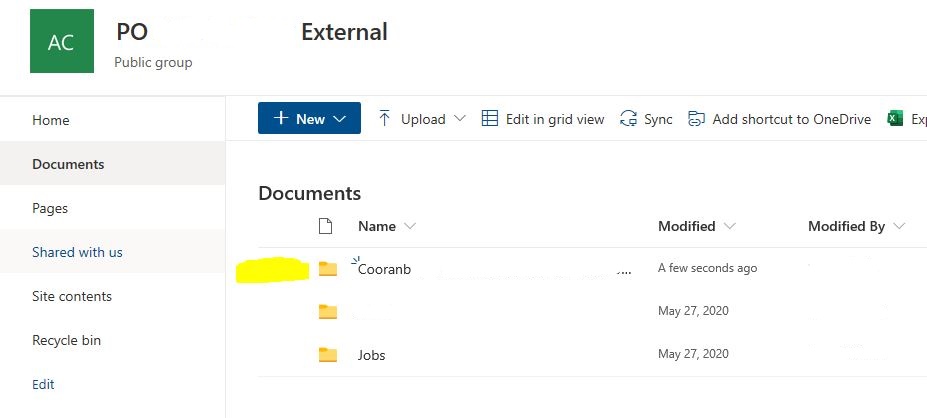
You should see the folders here. (I created the folder Cooranb…) to put files into.
After you have uploaded the files to this folder you can choose the following features from the selections show below.
We have set the folders and files on this site are set to expires in 90 days. (If you would like a longer external viewing / access time check site admin.)
In this slide you will first need to select the folder you would like to share.
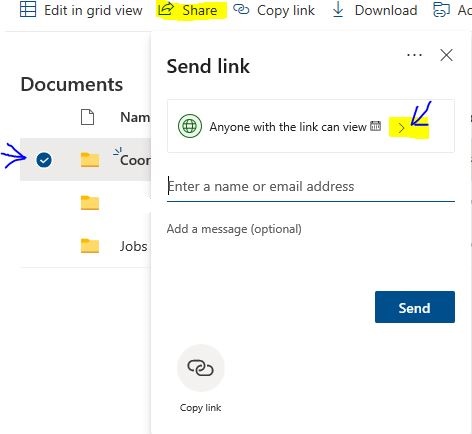
Then select Share.
Then click the arrow next to
“Anyone with the link can view”
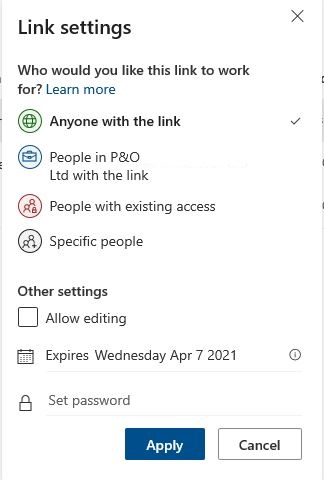
This now can be emailed or the link copied.
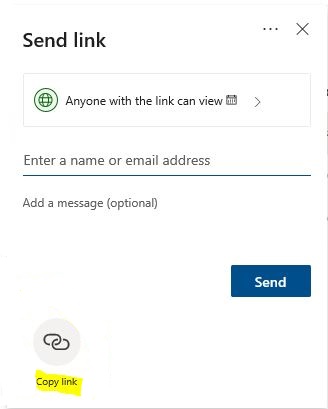
You can select copy “link” then paste it into an email.
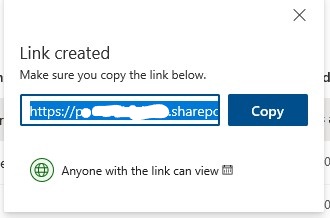
” It’s always a good idea to test your link before you send it”
JarvieTech
Email us for any support you may need. If we can not solve it we will put you in touch with someone who can.